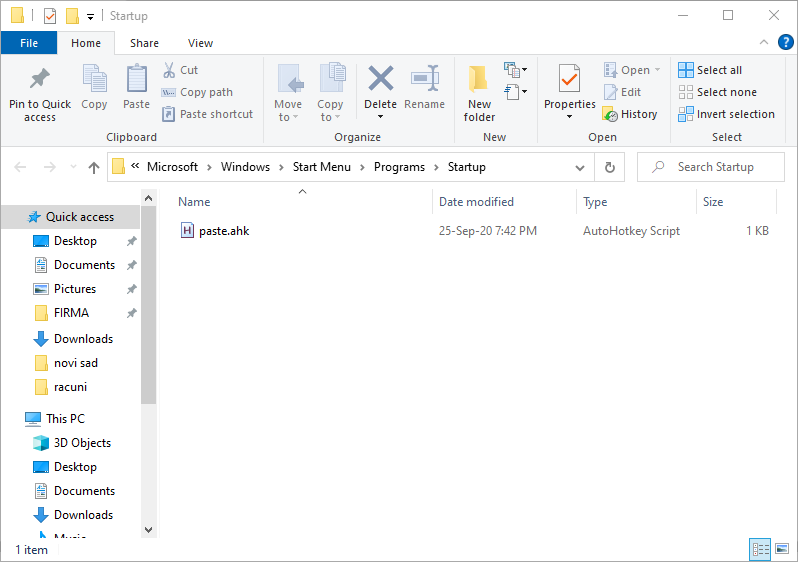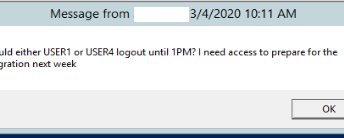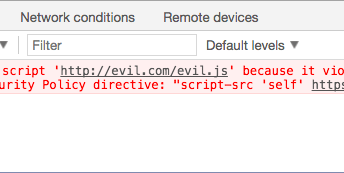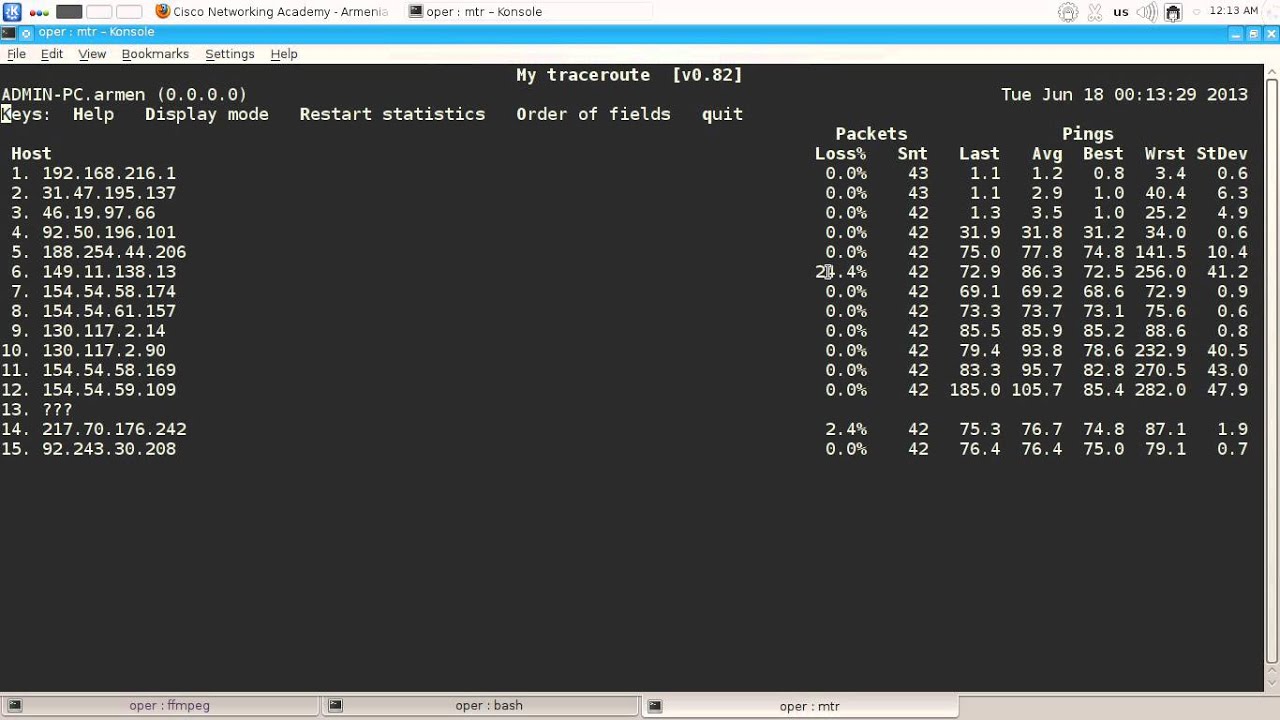How to paste Print Screen on MS Paint automatically when press “PrtSc” button?
If you use Windows you are used to pressing the PrtSc button and then opening the MS Paint and then paste (Ctrl + V) the screenshot. But what if there was a better way to create screenshots?
Here is a nice little AutoHotkey script that I’ve used for years now, which automatically opens up MS Paint and paste the screenshot every time I press the “PrtSc” button.
#NoEnv ; Recommended for performance and compatibility with future AutoHotkey releases.
; #Warn ; Enable warnings to assist with detecting common errors.
SendMode Input ; Recommended for new scripts due to its superior speed and reliability.
SetWorkingDir %A_ScriptDir% ; Ensures a consistent starting directory.
~Printscreen::
!~Printscreen::
IfWinExist Untitled - Paint
{
WinActivate, Untitled - Paint
WinWaitActive, Untitled - Paint
}
else
{
Run Mspaint
Sleep 10
WinActivate, Untitled - Paint
WinWaitActive, Untitled - Paint
}
{
Send ^v
Send ^+x
return
}save it as something.ahk and add it to your user’ StartUp folder to run on every power on.
To do this, press the Windows logo key + R, type shell:startup, then select OK. This opens the Startup folder.