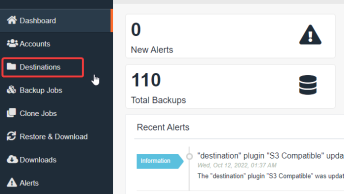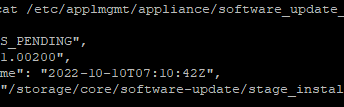There are two ways to enable SSH access on VMware ESXi host: via vSphere Client, or on a VMware ESXi 6.0 host directly.
Enable SSH on VMware from vSphere
Open the VMware vSphere client and connected to your ESXi server and open the Configurations tab.
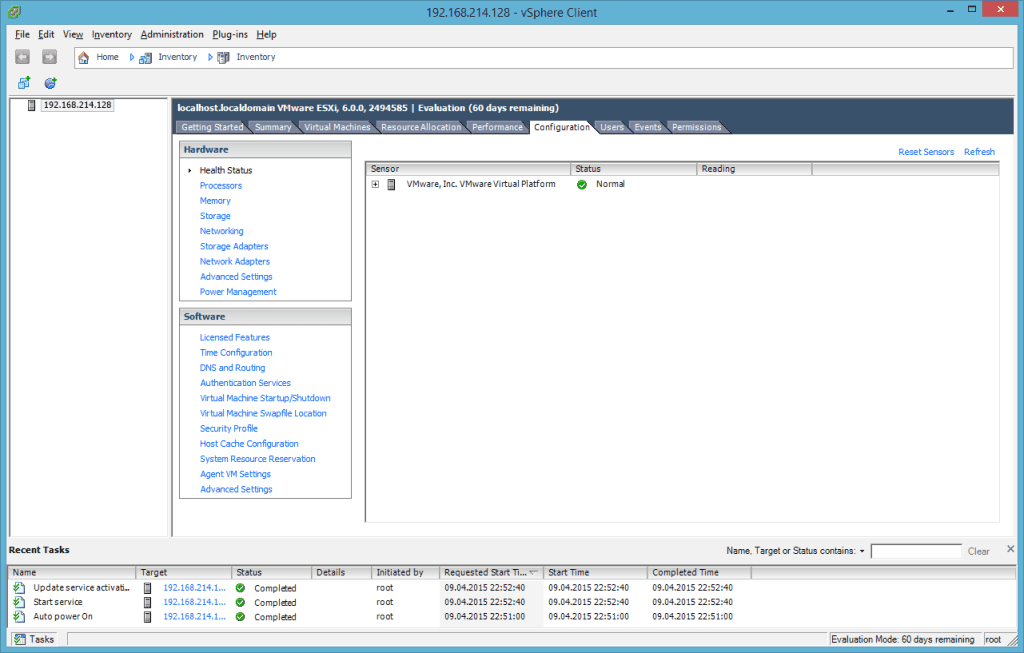
On the Configurations tab choose Security Profile.
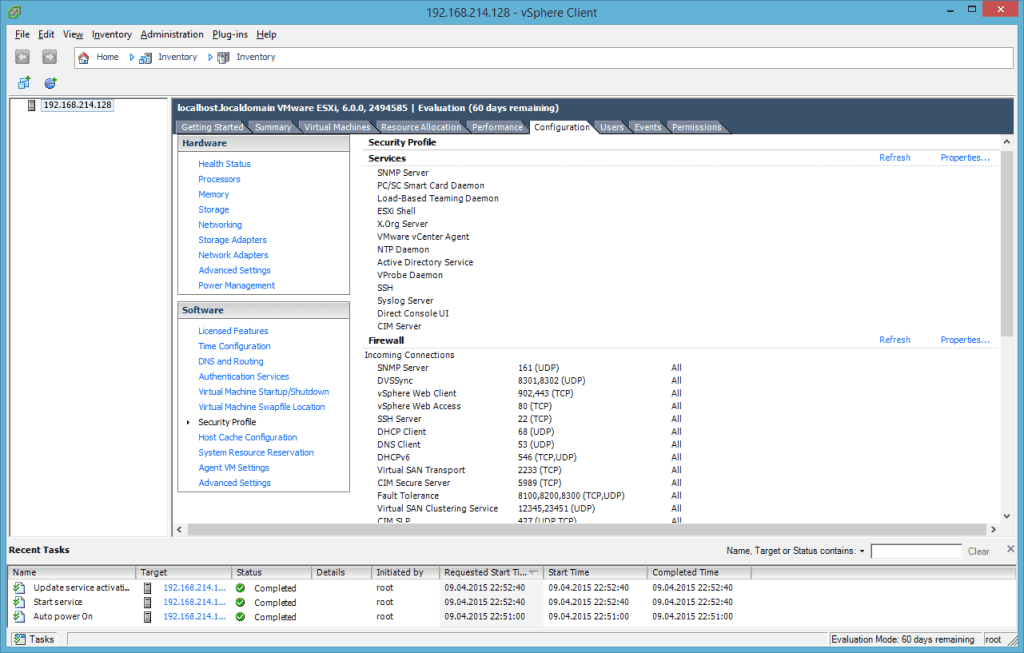
Open the Properties tab so you cen see the Security Profile properties and the Remote Access services. Here you can enable the SSH Server on the VMware ESXi host.
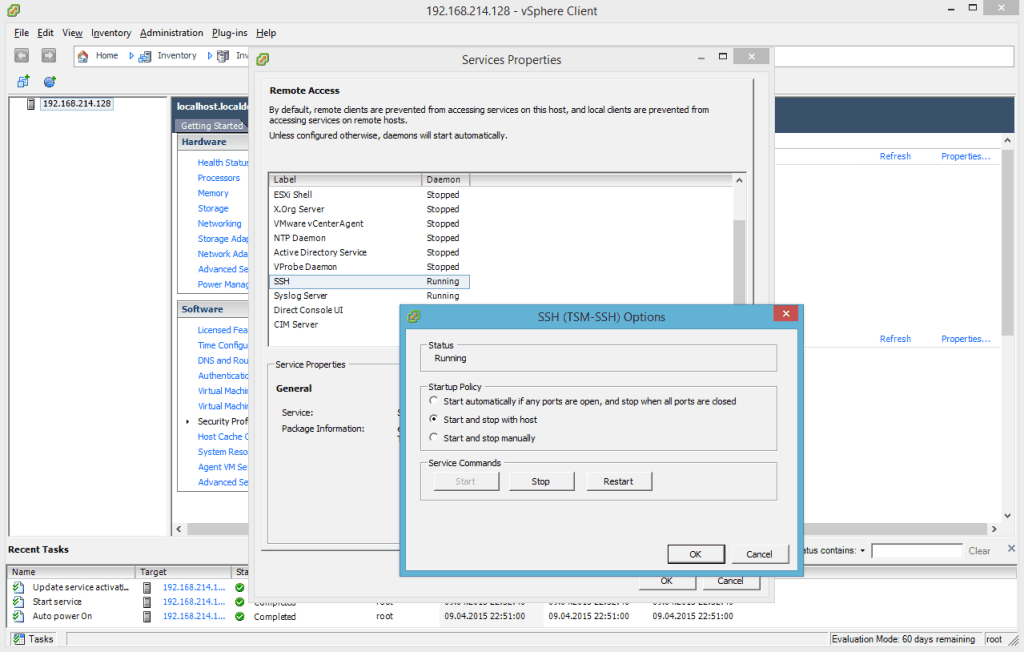
If you have some issues check the firewall settings on your VMware ESXi host.
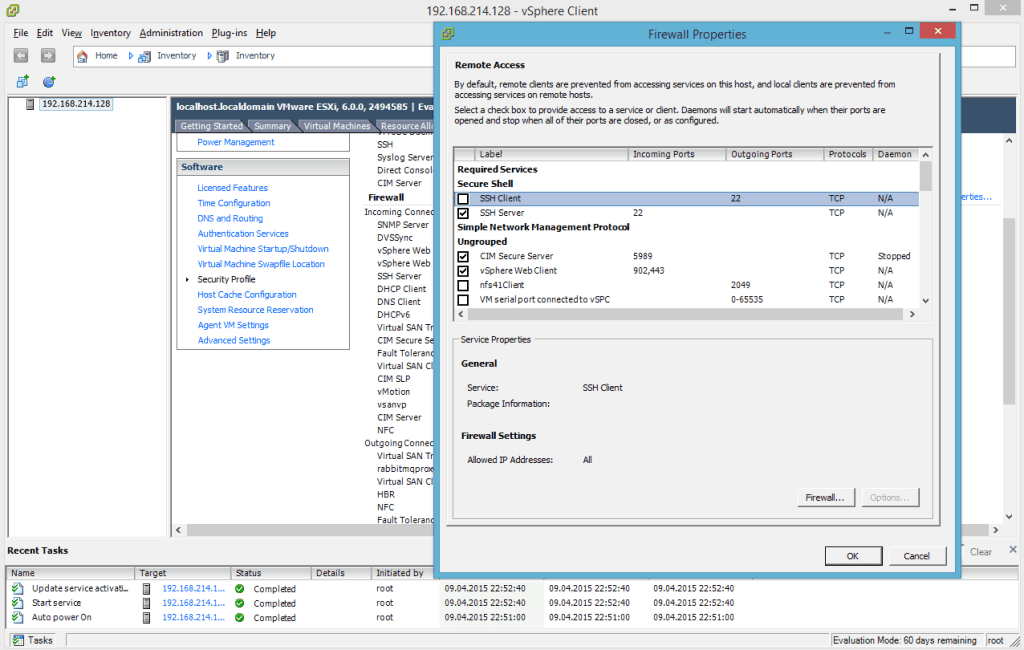
Enable SSH on VMware from ESXi Host
On the Login screen of your VMware ESXi host press “F2”
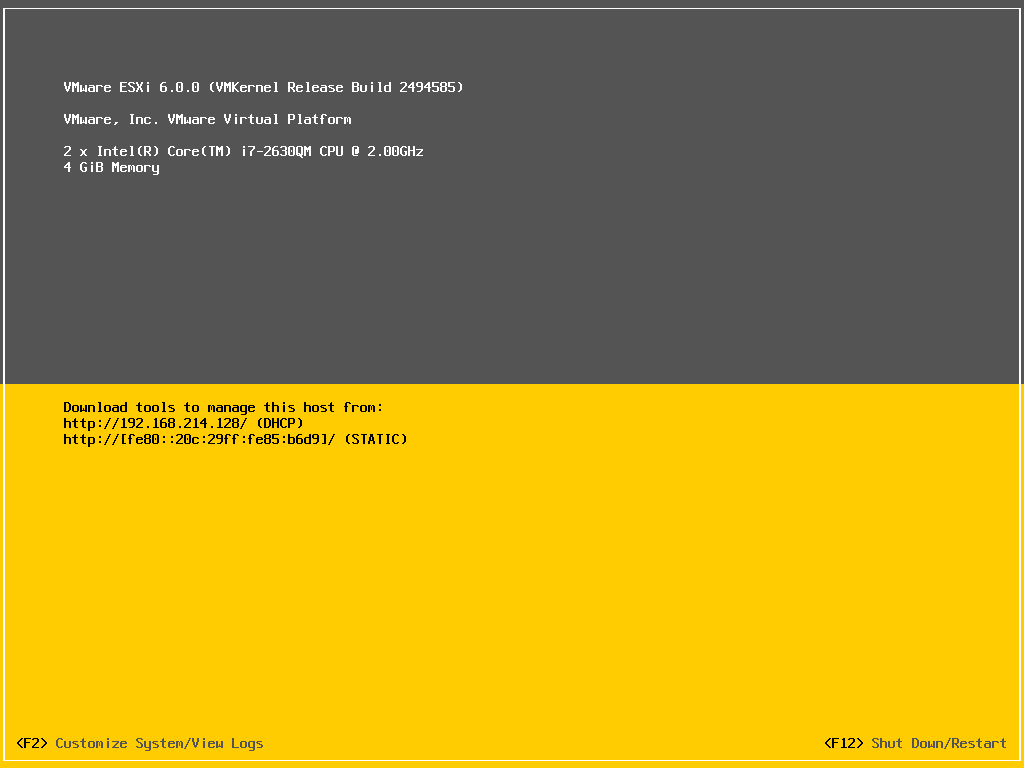
It will ask you about username and password to login to the VMware ESXi server:
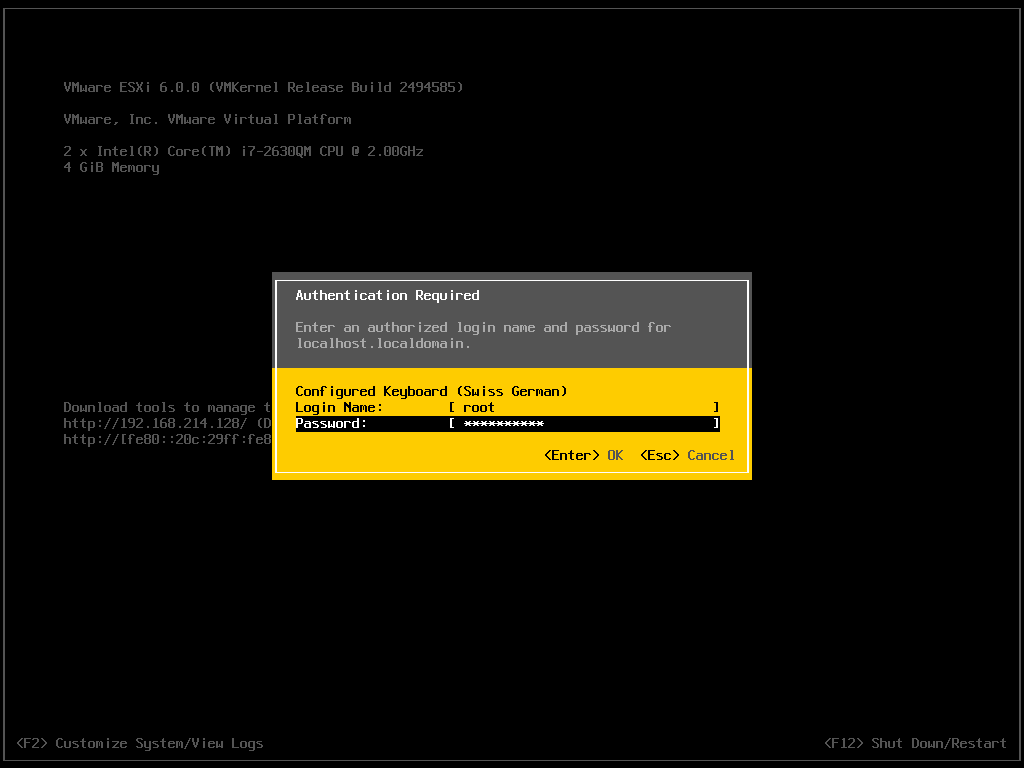
After the login go to the Troubleshooting Options on the System Customization page.
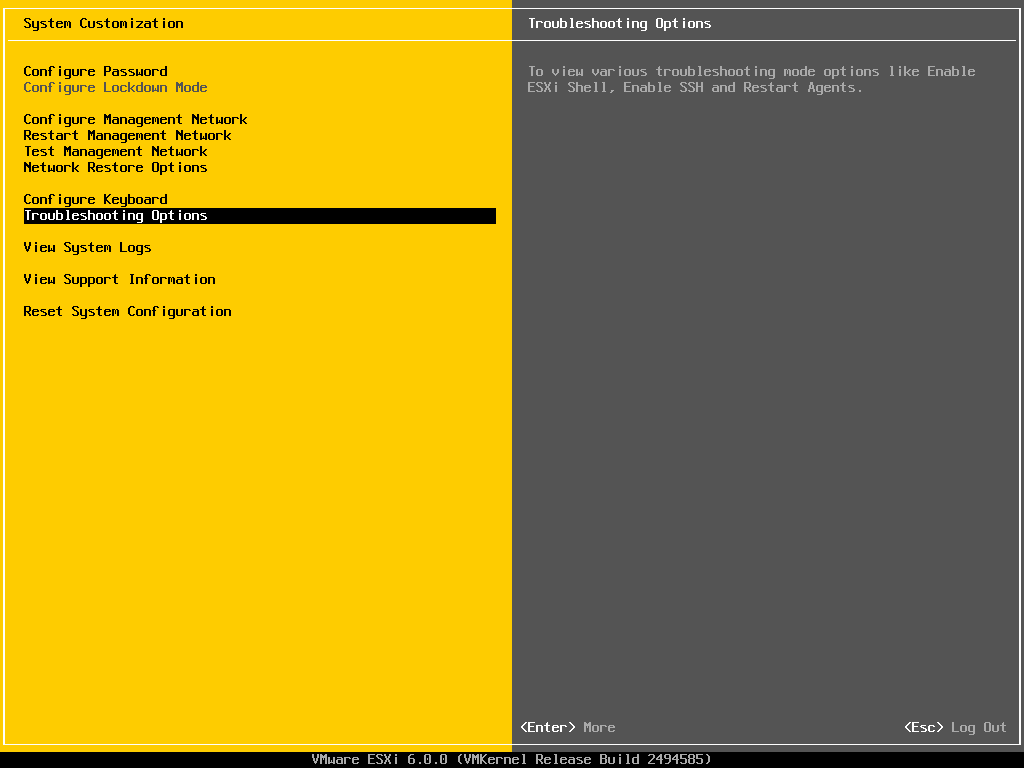
You can now enable SSH on your VMware ESXi 6.0 host. After you have enabled SSH you can connect to the ESXi host via your favorite SSH client.