On the internet you can find remote solutions to reset IPMI password:
- Remote from IPMI console (you have to login to IPMI first)
- From the OS (you have to login to Windows/Linux first)
But if you don’t have remote access to the system, neither to IPMI, for example, user changed IPMI credentials and you need to reset them without accessing the OS, the only solution is to physically access the server and run IPMICFG.
IPMICFG is an In-band utility for configuring IPMI devices. It is a command line tool providing standard IPMI and Supermicro® proprietary OEM commands for BMC/FRU configuration. This CLI-based utility can be executed on UEFI, DOS, Windows, and Linux OS and does not require any additional software installation.
Here is how to reset Supermicro IPMI password with physical access to the server:
Step 1. Create a DOS bootable device with Rufus
Create a bootable USB drive (I use Rufus) and make sure to select the FreeDOS option:
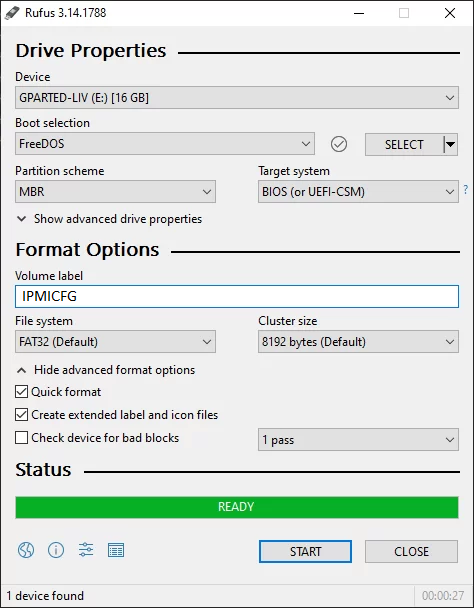
Step 2. Download the latest version of IPMICFG and copy files to the USB
Download IPMICFG from: https://www.supermicro.com/en/support/resources/downloadcenter/smsdownload
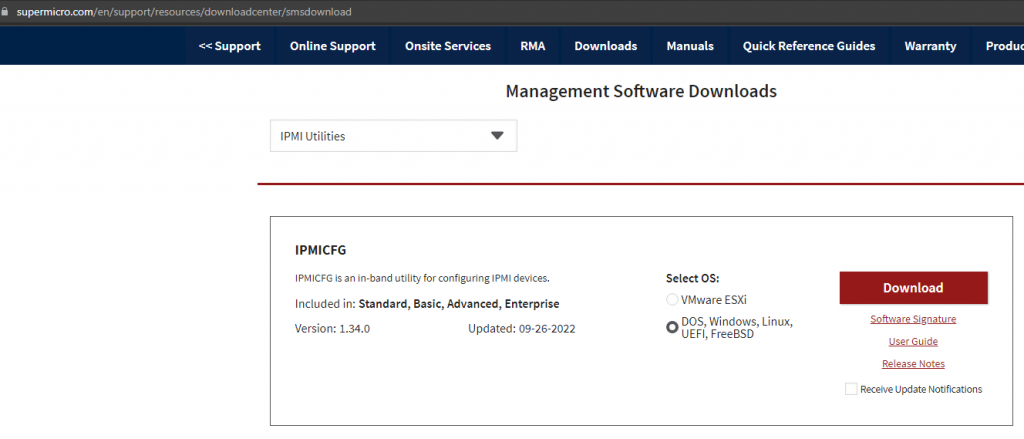
then extract and copy IPMICFG files to the USB:
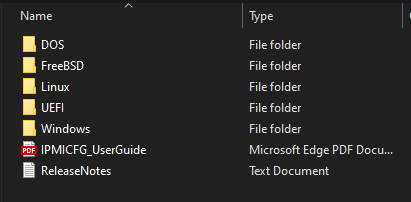
Step 3. Plug the USB into the server, and boot from it
Step 4. Check current settings and get user ID
to list current IP and MAC address:
IPMICFG.exe -mto list users:
IPMICFG.exe -user listin this example, user ID is 2 (default for admin).
Step 5. Restart the password for that user ID (replace NEW_PASSWORD)
ipmicfg-win.exe -user setpwd 2 NEW_PASSWORDThat’s it, now reboot and unplug the USB device.



