Here are 3 different ways to restart EC2 AWS Instance:
1. Reboot EC2 Instance using AWS Console
- Login into your AWS EC2 Console
- Navigate to “Instances” and Select instance which you want to restart, right-click on it and then select “Reboot”
- Click “Yes, Reboot” and confirm
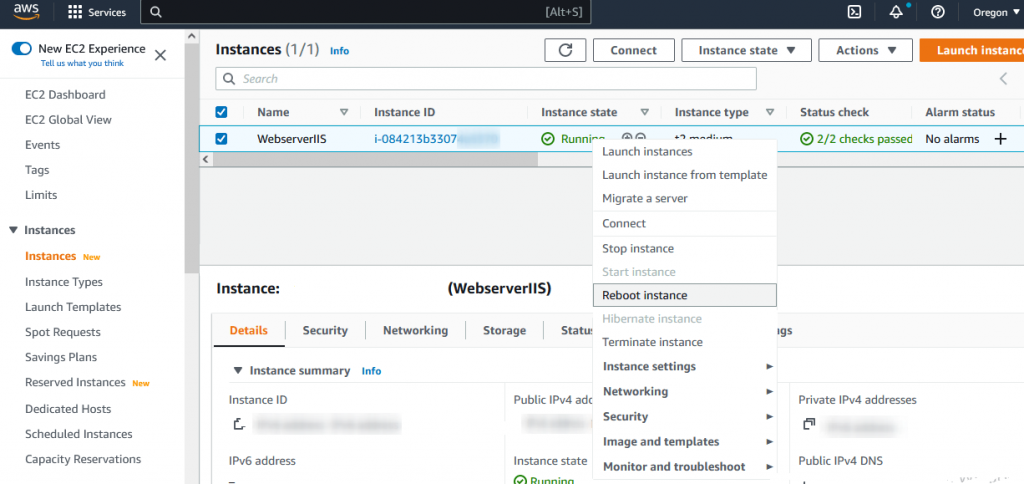
2. Reboot EC2 Instance using CLI
NOTE: No success message will be shown
aws ec2 reboot-instances --instance-ids i-1234567890abcdef53. Reboot EC2 Instance using Powershell
For Powershell you will need to create AWS key:
- Go to your account, select Security Credentials and create an AWS access key and secret key.
- Open Power-Shell for AWS, then add your AWS Access Key and Secret Key.
- Get your instance ID by using this URL from EC2 instance
http://179.255.178.262/latest/meta-data/instance-id
//REPLACE THE IP WITH YOUR INSTANCE4. Restart the instance with command:
Restart-EC2Instance -InstanceId i-12345678?


