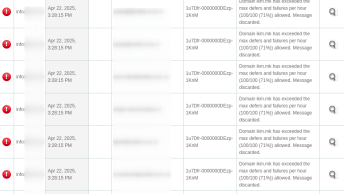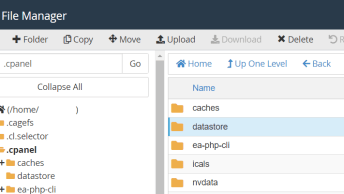Step 1. Navigate to zerossl website and create a free account:
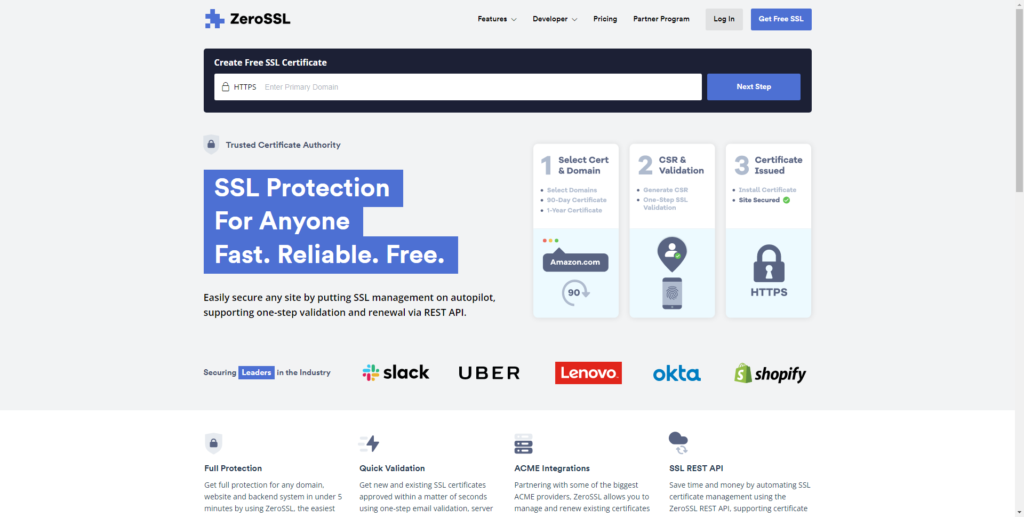
Start the process of generating an SSL by filling in the domain name:
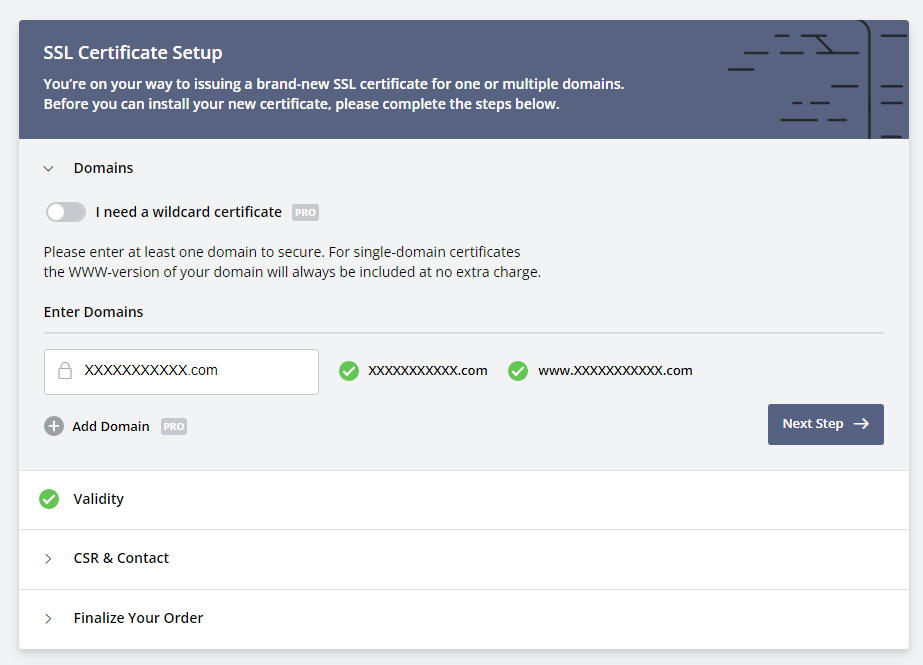
For Validity select 90 days
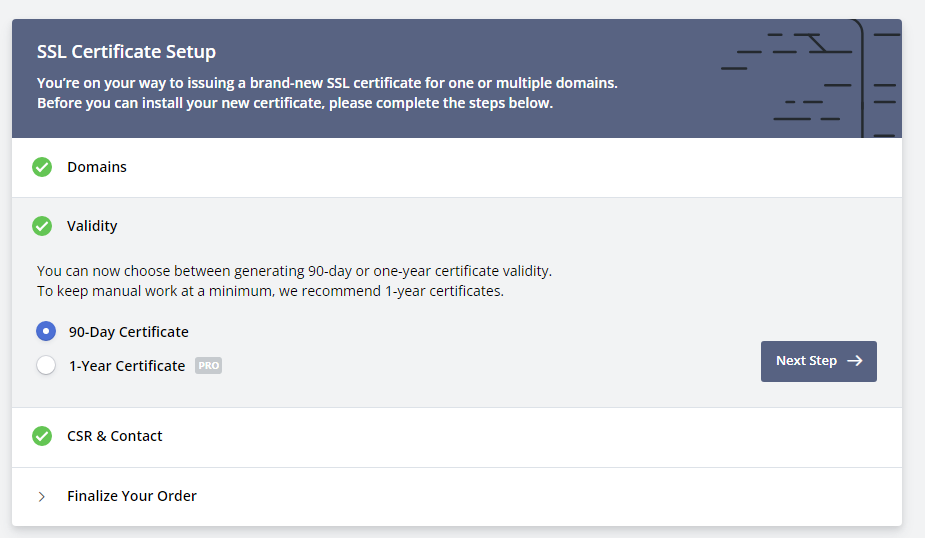
and for CSR & Contact select the Free option
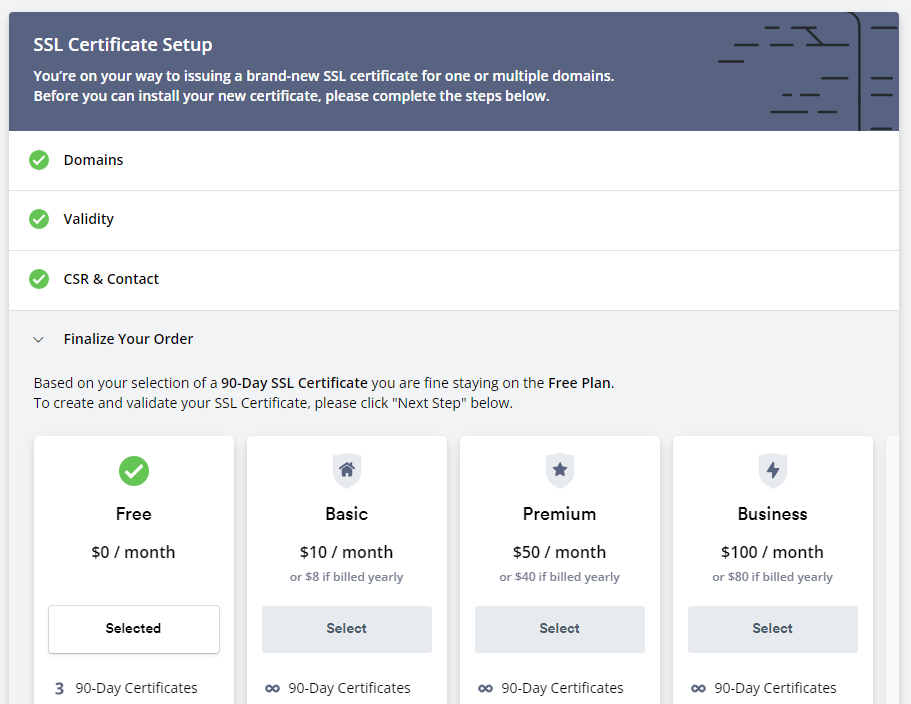
There are multiple verification methods available, for this example I will use the HTTP File Upload
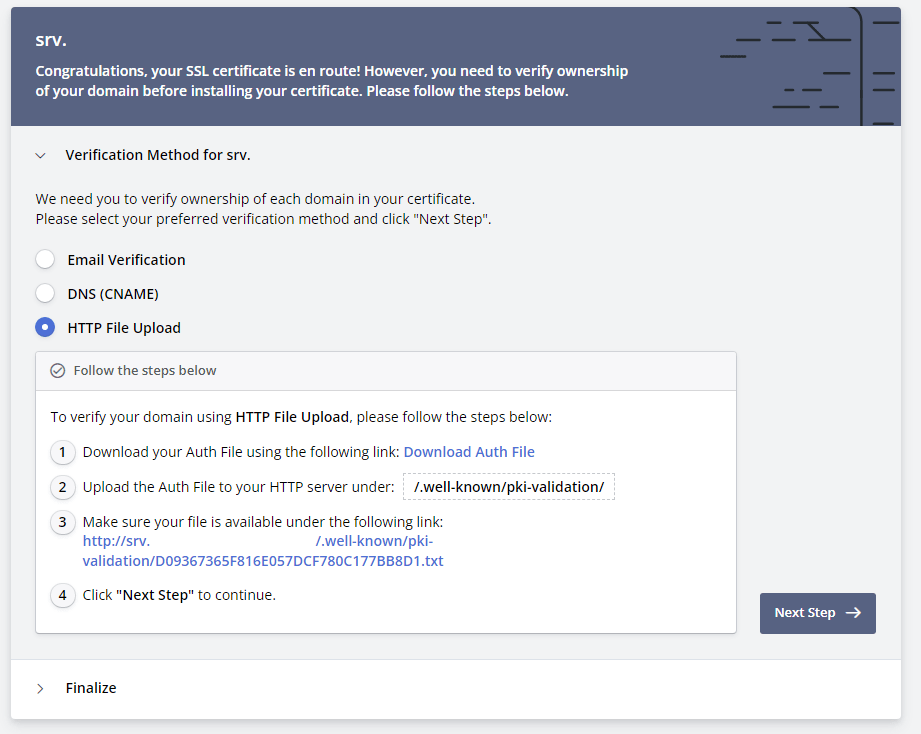
Download the file and save it on your device.
Step 2. Upload the verification file to the server.
cd /usr/local/apache/htdocs/.well-known/pki-validation/
make sure the name is the same as the original and test if you can call it by URL: https://yourserver-com/ /.well-known/pki-validation/FILENAMEHERE.txt
If you can open it by URL, go back to zerossl website and finish the verification process to get your new ssl.
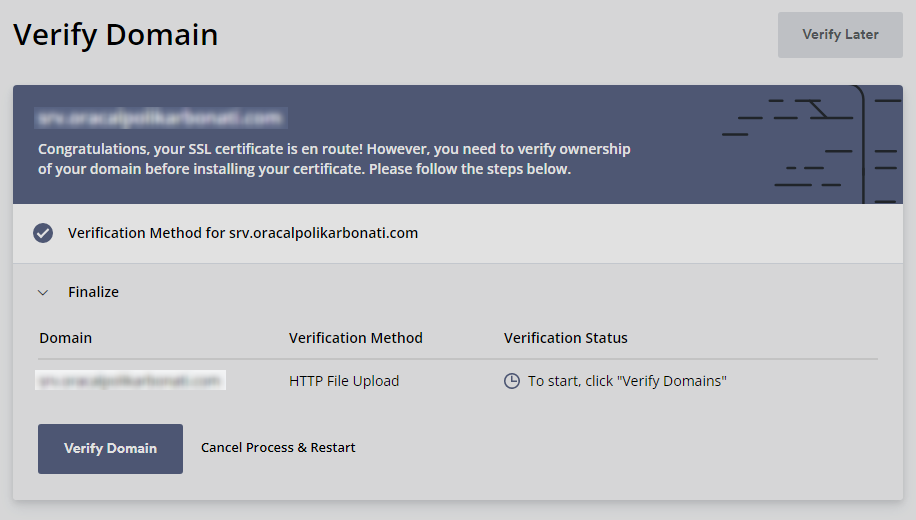
You should see your newly generated SSL and download the files.
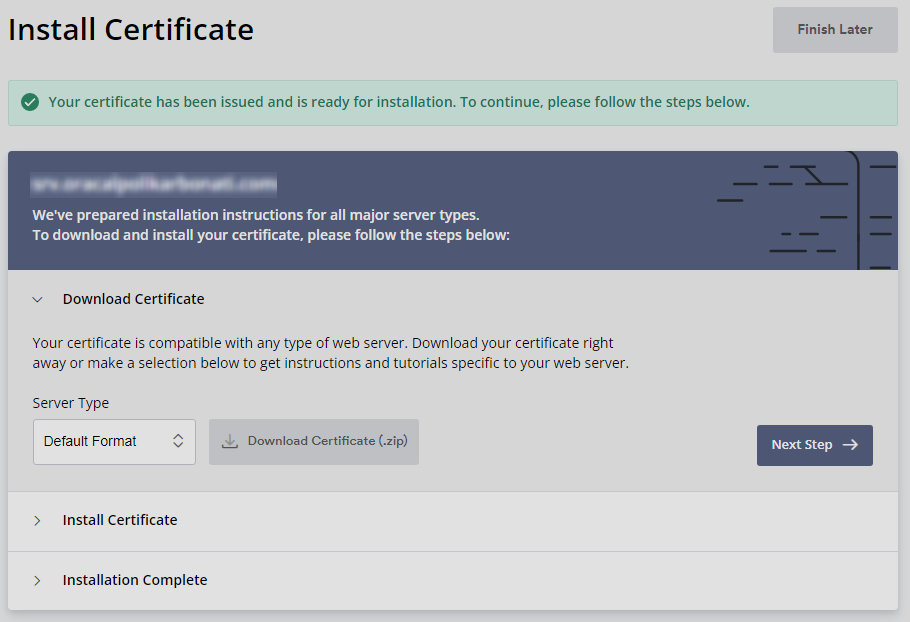
Step 3. Login to your WHM and navigate to Install an SSL Certificate on a Domain
Under Domain set the IP of the server and fill in the certificate along with the private key.
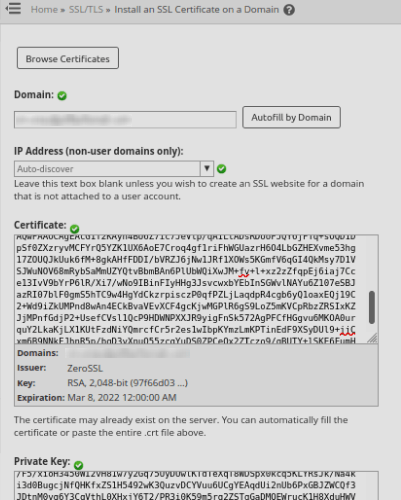
Step 4. From WHM navigate to ![]() Manage Service SSL Certificates
Manage Service SSL Certificates
From the list of services select them all:
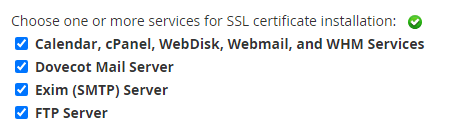
Then click on Browse Certificates and under Apache select your SSL
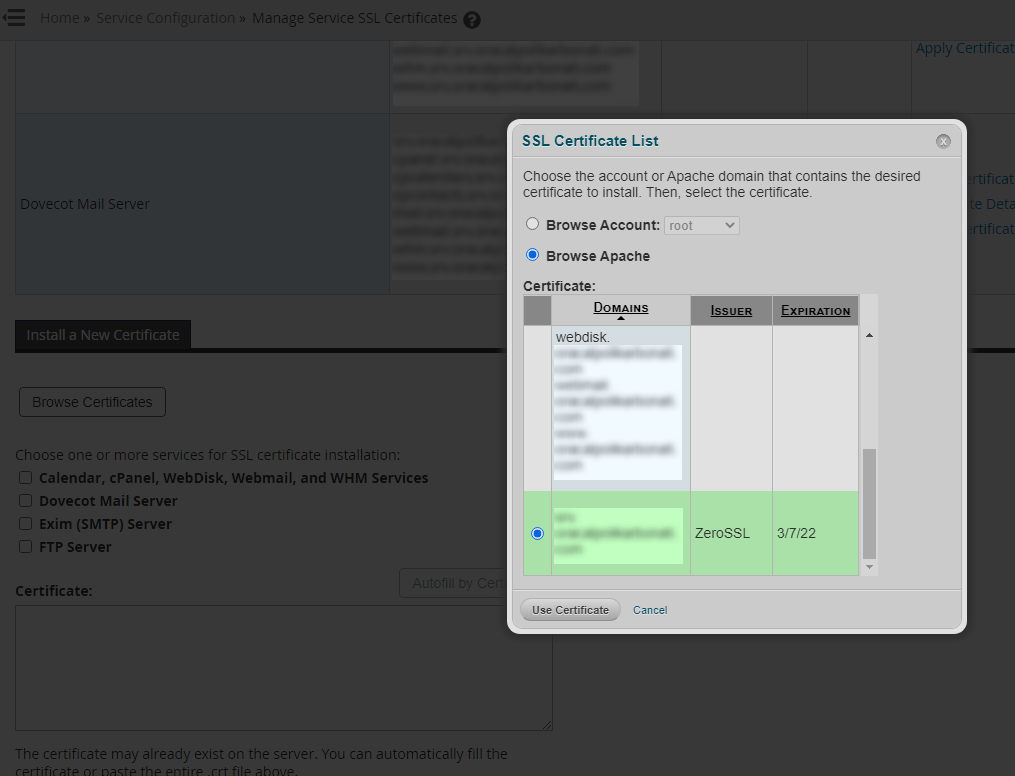
Click on the “Use Certificate” button, then on “Install” button confirm the cpsrvd service restart.
that’s it.