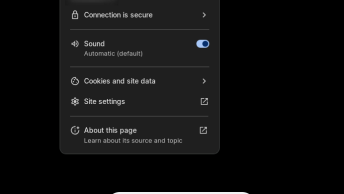Here is how to install PERCS (LSI) MegaCLI utility on a Dell machine:
Step 1: Download the latest version of MegaCLI here or use this alternative link.
Step 2: Copy the file to your Linux machine. In this case, I will use /var/tmp/
Step 3: Execute the following commands
cd /var/tmp
unzip 8-04-07_MegaCLI.zip
cd Linux
rpm -Uvh MegaCli-8.04.07-1.noarch.rpmStep 4: Make a permanent alias command
cd ~
nano .bashrc
alias MegaCli="/opt/MegaRAID/MegaCli/MegaCli64"Step 5: Test the install. For example, let’s list all the logical volumes in the machine:
[stefan@pcx3 MegaCLI_Linux] MegaCli -LDInfo -Lall -aALL
Adapter 0 -- Virtual Drive Information:
Virtual Drive: 0 (Target Id: 0)
Name :Virtual Disk 0
RAID Level : Primary-5, Secondary-0, RAID Level Qualifier-3
Size : 1.088 TB
Sector Size : 512
Parity Size : 278.875 GB
State : Optimal
Strip Size : 64 KB
Number Of Drives : 5
Span Depth : 1
Default Cache Policy: WriteBack, ReadAdaptive, Direct, No Write Cache if Bad BBU
Current Cache Policy: WriteBack, ReadAdaptive, Direct, No Write Cache if Bad BBU
Default Access Policy: Read/Write
Current Access Policy: Read/Write
Disk Cache Policy : Enabled
Encryption Type : None
Bad Blocks Exist: No
Is VD Cached: Yes
Cache Cade Type : Read Only
Virtual Drive: 1 (Target Id: 1)
Name :JBOD
RAID Level : Primary-0, Secondary-0, RAID Level Qualifier-0
Size : 278.875 GB
Sector Size : 512
Parity Size : 0
State : Optimal
Strip Size : 64 KB
Number Of Drives : 1
Span Depth : 1
Default Cache Policy: WriteBack, ReadAdaptive, Direct, No Write Cache if Bad BBU
Current Cache Policy: WriteBack, ReadAdaptive, Direct, No Write Cache if Bad BBU
Default Access Policy: Read/Write
Current Access Policy: Read/Write
Disk Cache Policy : Disk's Default Encryption Type : None Bad Blocks Exist: No Is VD Cached: Yes Cache Cade Type : Read Only Exit Code: 0x00