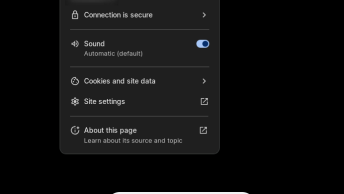When trying to install OS, you may come upon this error message:
“Disks sda, sdb contains BIOS RAID metadata, but are not part of any recognized BIOS RAID sets. Ignoring disks sda, sdb” .
This is due to an existing or previously existing RAID configuration typically found in onboard RAID and configured in the BIOS.
To resolve,
- Restart your system.
- Go into your BIOS Setup and make sure your SATA type is set to AHCI or ATA and not RAID.
- Boot into CentOS “Rescue Mode” from the boot media.
- Enter into the shell or access terminal from the installer with Ctrl+Alt+2
- Type the following commands:
dmraid -r -E /dev/sda
dmraid -r -E /dev/sdbIf the above solution fails to fix, follow the below steps which will for sure resolve the issue.
- Follow the steps 1-4, then use Parted command to see what Partition label the disk has and change the label to MsDos or GPT .
To see the label type:
parted /dev/sdaTo change the label:
parted mklabel msdosor
parted mklabel gpt