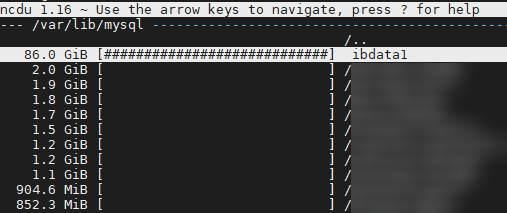
ibdata file is used to store all tables of databases that use the innoDB engine, so if you delete it, you will lose all data. To keep each database files in a separate file add innodb_file_per_table in your my.cnf file under [mysqld] section.
Here are various ways to convert databases from InnoDB to myissam and move this ibdata file to seperate files.
Make sure you backup all databases before proceeding:
mysqldump --add-drop-table --all-databases | gzip > /home/alldatabases.sql.gzQuick fix: move ibdata1 file and change the path
Step 1. First stop MySQL
service mysqld stopStep 2. Move the ibdata1 file to /home
mv /var/lib/mysql/ibdata1 /home/Step 3. Edit the my.cnf file and add the following line:
innodb_data_file_path = /home/ibdata1:988MautoextendStep 4. save the file and restart service:
service mysqld restartAnother Quick fix: move databases and symlink them
ibdata file is usually located on the /var partition and if it fills up, the quickest workaround is to symlink database files from /var to a partition with free space available, such as /home
Step 1. First stop MySQL
service mysqld stopStep 2. Move database files to /home
mkdir /home/var && mv /var/lib/mysql /home/var/mysqlStep 3. Create a symlink from /var folder to /home
ln -s /home/var/mysql /var/lib/mysql
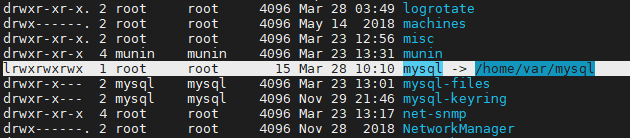
Step 4. Start MySQL
service mysqld startExport and Import databases
The above fix will simply move databases to another partition and free disk space on /var, but to get rid of the huge ibdata file we ca export all databases, add innodb_file_per_table in my.cnf file, then import back the databases.
First add innodb_file_per_table in your my.cnf file under [mysqld] section, then run the following commands:
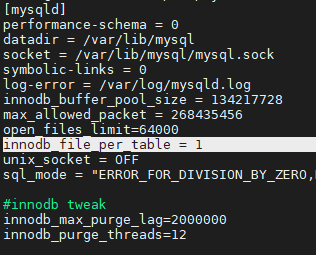
Step 1. Create a /temp dir to store our SQL dump
mkdir -p /tempStep 2. Backup all databases
/usr/local/mysql/bin/mysqldump -R -q -p --all-databases > /temp/all.sqlStep 3. Stop MySQL to remove all database files from /var
/etc/init.d/mysql stopStep 4. Remove all files
rm -fr /usr/local/mysql/var/*Step 5. Install default DBs
/usr/local/mysql/bin/mysql_install_dbStep 6. Change ownership so MySQL user can read/write to/from files
chown -R mysql.mysql /usr/local/mysql/var/
Step 7. Start MySQL
/etc/init.d/mysql startStep 8. Import databases
/usr/local/mysql/bin/mysql < /temp/all.sql
Step 9. Restart MySQL
/etc/init.d/mysql restart
ALTER TABLE
Another option is to alter tables to MyISAM and then back to InnoDB, this will recreate all tables from the huge InnoDB file.
Step 1. Convert all tables in all databases to MyISAM engine:
SELECT CONCAT('ALTER TABLE ', TABLE_SCHEMA, '.', TABLE_NAME, ' engine=MyISAM;')
FROM information_schema.TABLES WHERE ENGINE = 'InnoDB';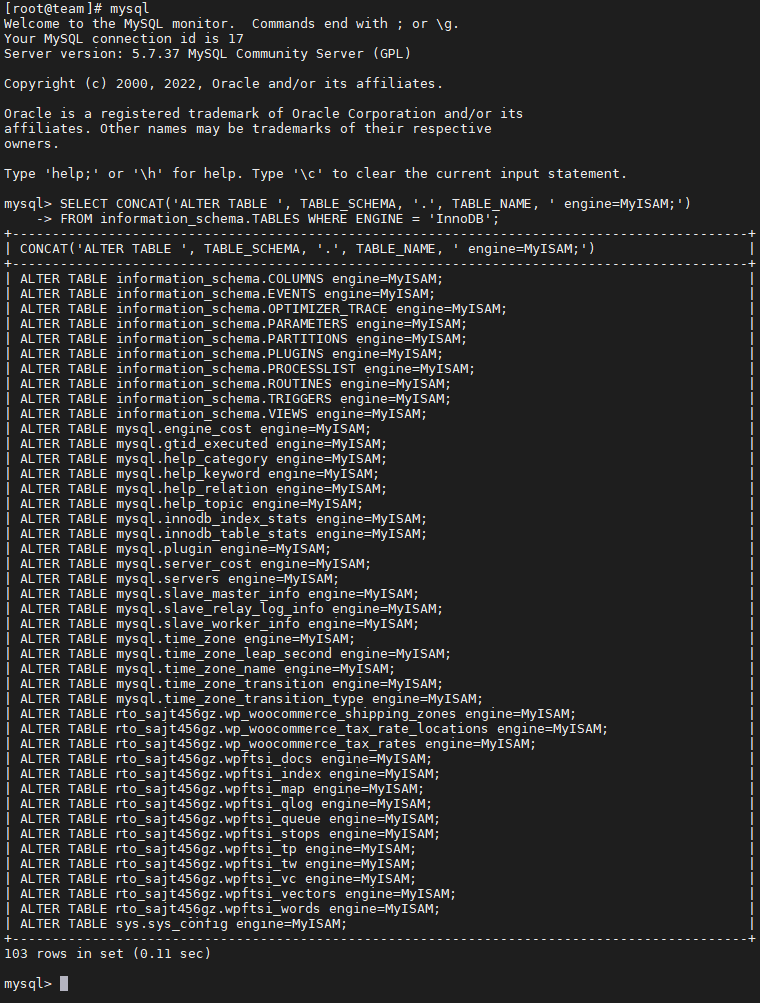
Step 2. Convert all tables from all databases back to innoDB:
SELECT CONCAT('ALTER TABLE ', TABLE_SCHEMA, '.', TABLE_NAME, ' engine=InnoDB;')
FROM information_schema.TABLES WHERE ENGINE = 'MyISAM';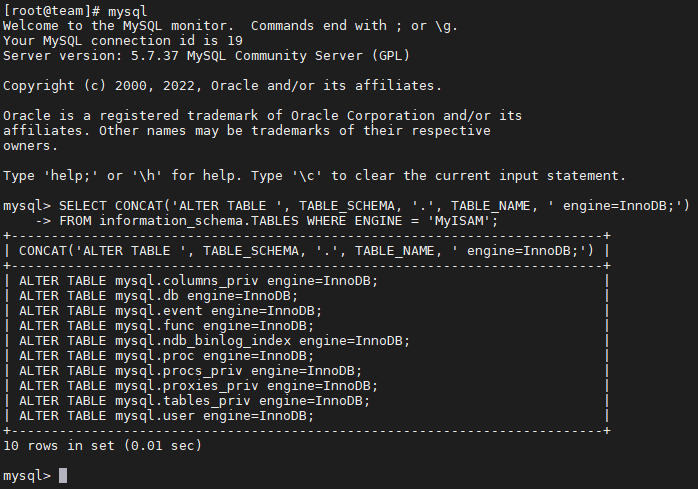
mysqloptimize –all-databases
For Debian users another option is to add the innodb_file_per_table option in my.cnf file and then run mysqloptimize – a small python script to defragment MySQL database tables, it just does “OPTIMIZE TABLE X” for each table and database:
mysqloptimize –all-databasesThis will create a seperate .idb files for each database, afterwards you can remove the huge indata file
rm /var/lib/mysql/ibdata1skip-innodb
Another option (for a live server) is to move all tables to MyISSAM, disable InnoDB, delete files, then reenable InnoDB and convert tables.
Step 1. Convert all tables to MyISSAM
Step 2. Edit my.cnf file and add skip-innodb
nano /etc/my.cnf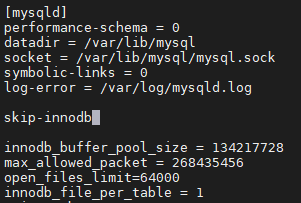
Step 3. Restart mysqld
service mysqld restartStep4. Remove all innodb files from /var
rm -r /var/lib/mysql/inbdata1
rm -rf /var/lib/mysql/*.ibdStep 5.Turn innodb back on by removing the line skip-innodb from my.cnf
nano /etc/my.cnfStep 6. Restart mysqld
service mysqld restartStep 7. Convert all tables back to InnoDB



