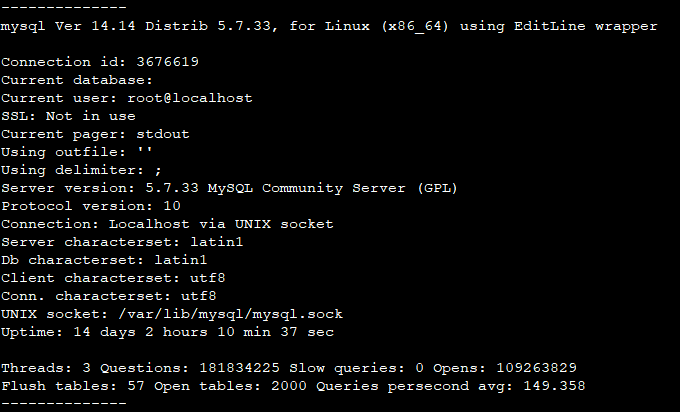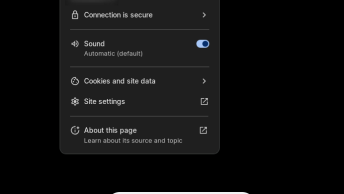By far MySQL is the most popular Relational database management system and knowing which MySQL version you are running can be important in some situations.
Here are different ways to check the version of the MySQL server installed on your WHM/ cPanel (or any Linux)
From cPanel “Server information”
Log into your cPanel account and on the right side of the cPanel click the “Server Information” link

A new page will load where you can see a lot of details about your web hosting account, like Apache, PHP, MySQL, PERL, cPanel versions; server load, the status of the server services.

From The PHPMyAdmin Interface
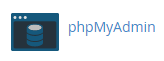
In PHPMyAdmin on the right side, under the “Database server” section you will see the “Server version” which is the current MySQL or MariaDB version running on your server.

From the command line
If you have SSH access to the server, here are several commands that can help to find the version of your MySQL.
mysqld -V
From the MySQL Client
mysql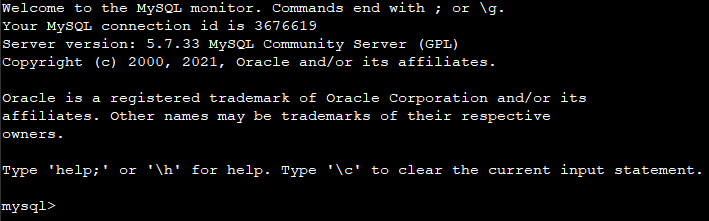
SHOW VARIABLES LIKE Statement
You can also run the following command for more details, like protocol version and InnoDB version:
SHOW VARIABLES LIKE "%version%";
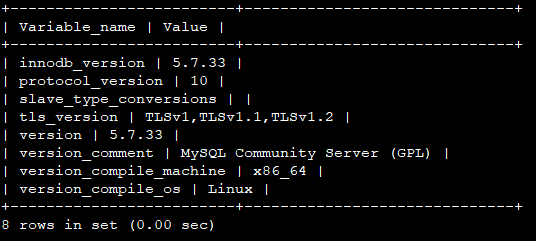
STATUS Command
status command displays the version as well as the uptime of the MySQL server and other useful information.
mysql> status