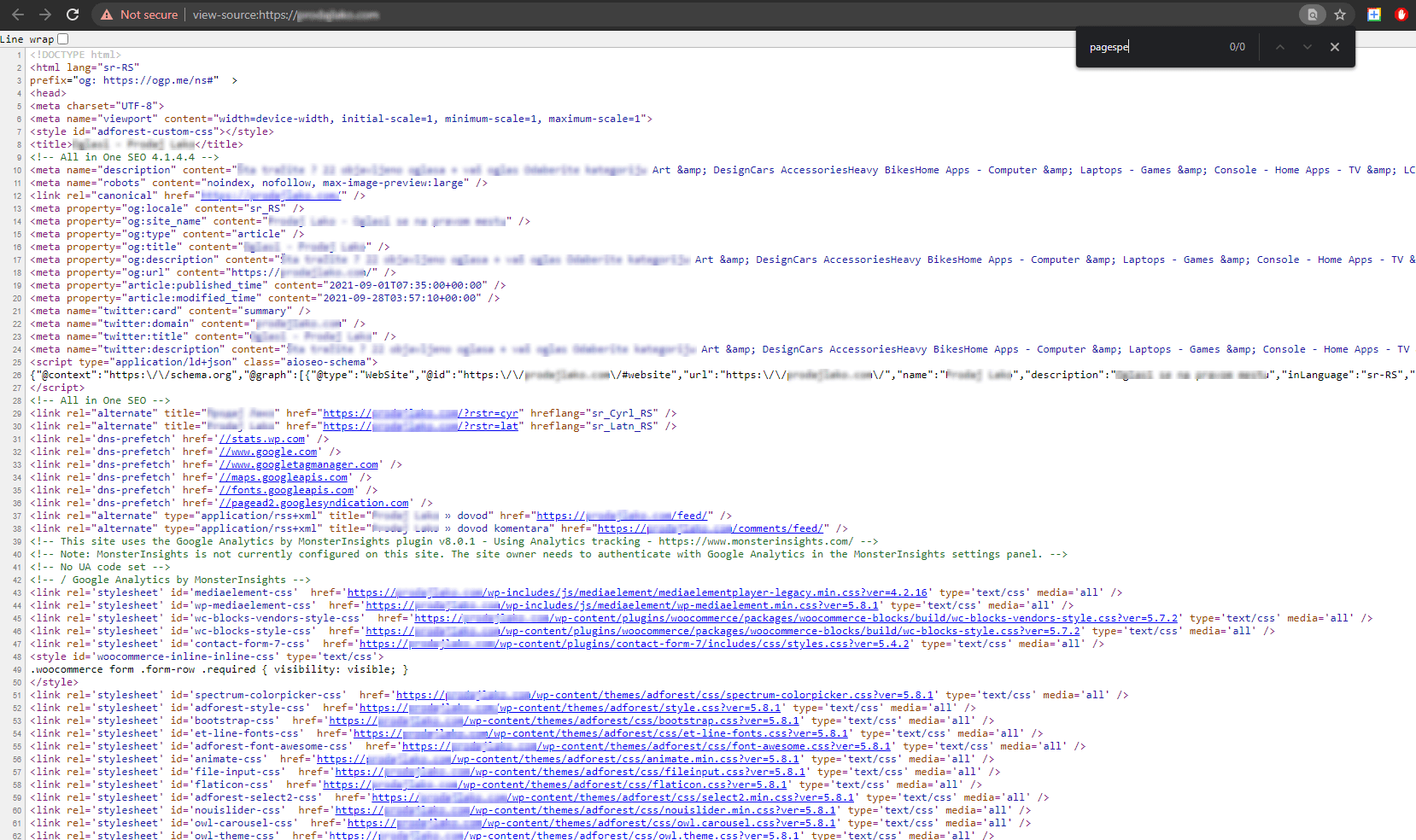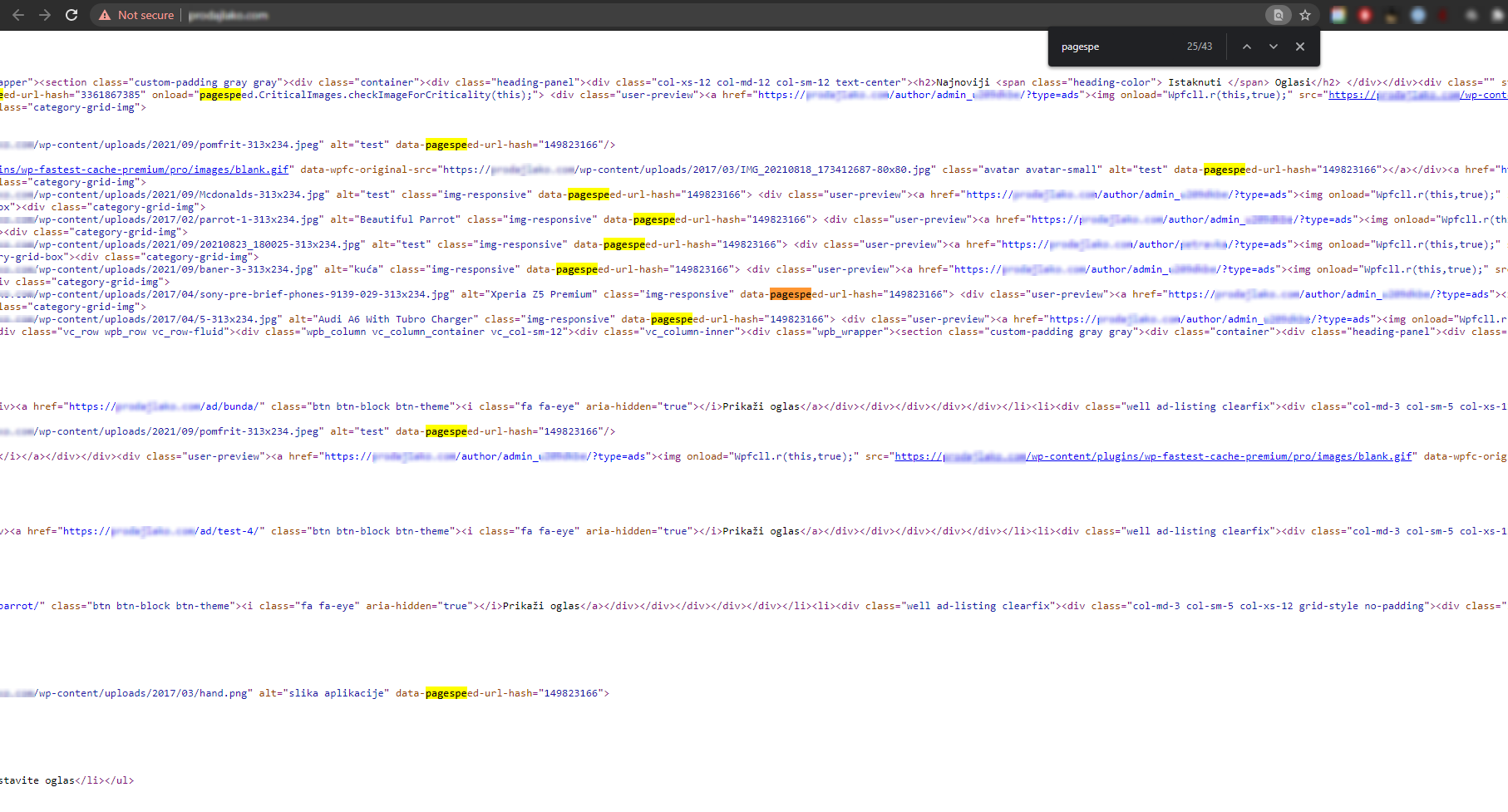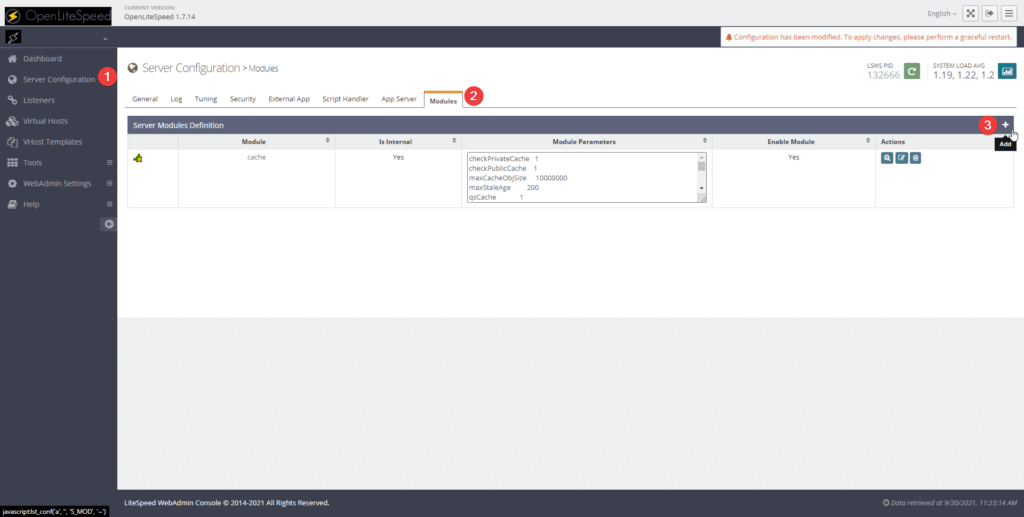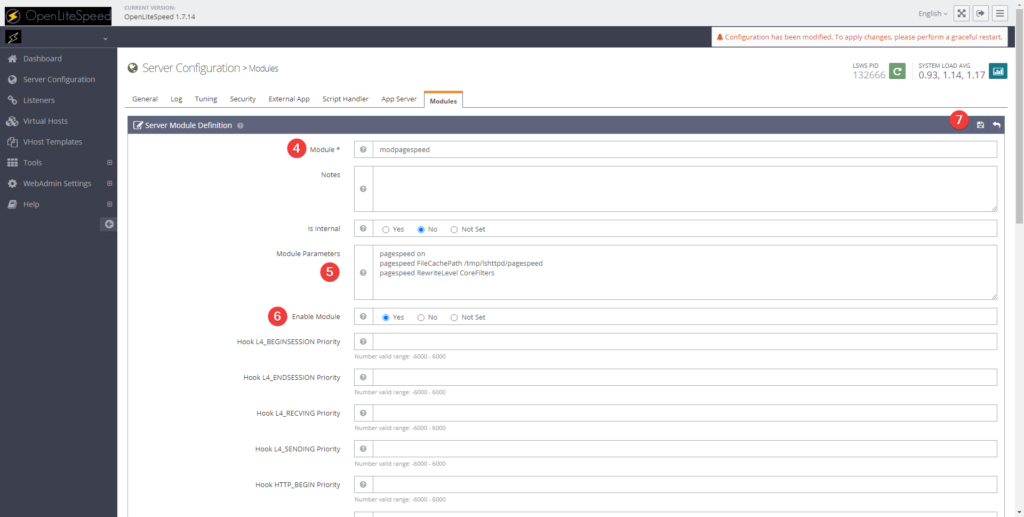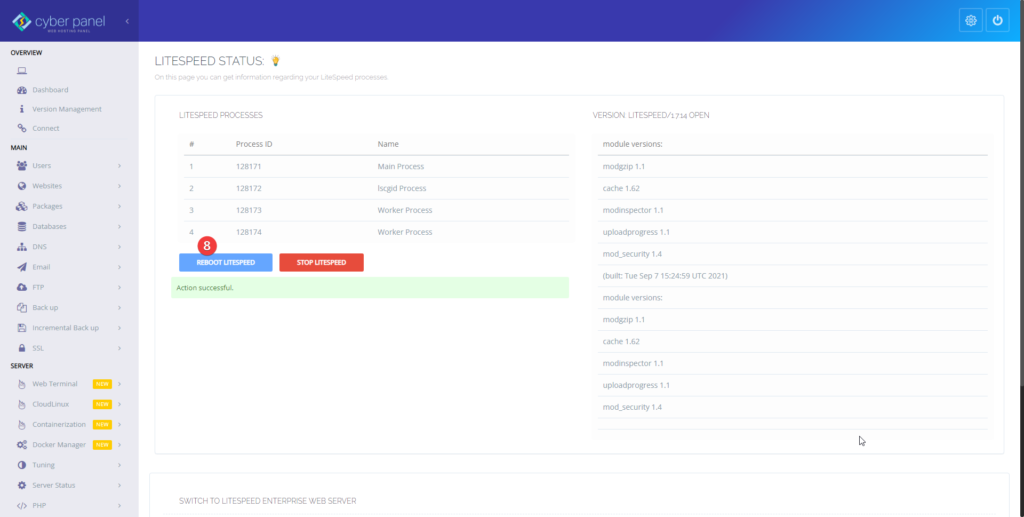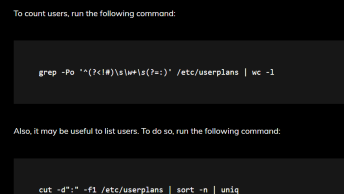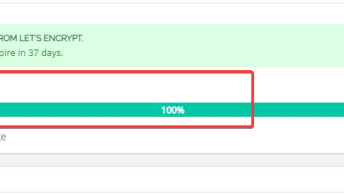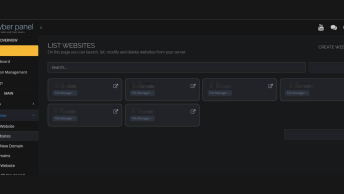The PageSpeed modules are open-source server modules that optimize your site automatically. To set up mod_pagespeed on Cyberpanel there are two ways: from the webadmin console, or appending it to the OLS main configuration.
In this guide I will be adding the PageSpeed Module from the WebAdmin Console.
After logging into OpenLiteSpeed WebAdmin Console navigate to Server Configuration > Modules > Add – as shown on the screenshot bellow.
Fill in the following information:
| Module name | modpagespeed |
| Module Parameters | pagespeed on pagespeed FileCachePath /tmp/lshttpd/pagespeed pagespeed RewriteLevel CoreFilters |
| Enable Module | Yes |
as shown on the screenshot below:
After saving the newly created module, navigate to CyberPanel > LiteSpeed Status and REBOOT SERVER
After saving the new module information and rebooting LSWS, the PageSpeed Module should start optimizing the website right away. To check if it’s working navigate to your website and check the source code (CTRL + U) and look for the pagespeed parameters: