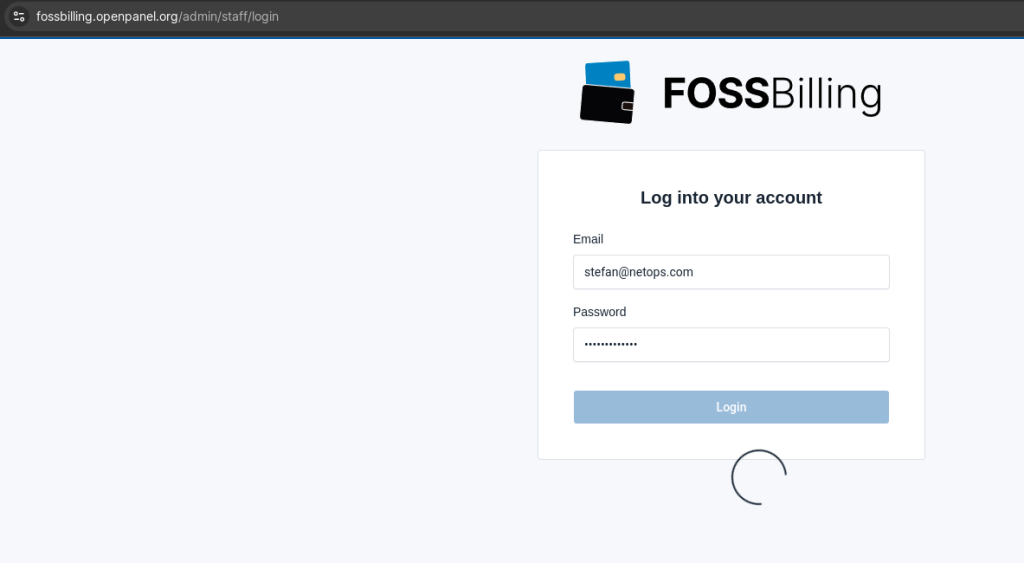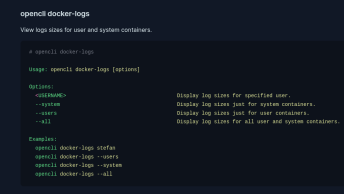In this guide, I’ll walk you through the simple and quick process of installing FOSSBilling on OpenPanel. The installation takes just 5 minutes.
Add a Domain to OpenPanel
First, add a domain to OpenPanel.
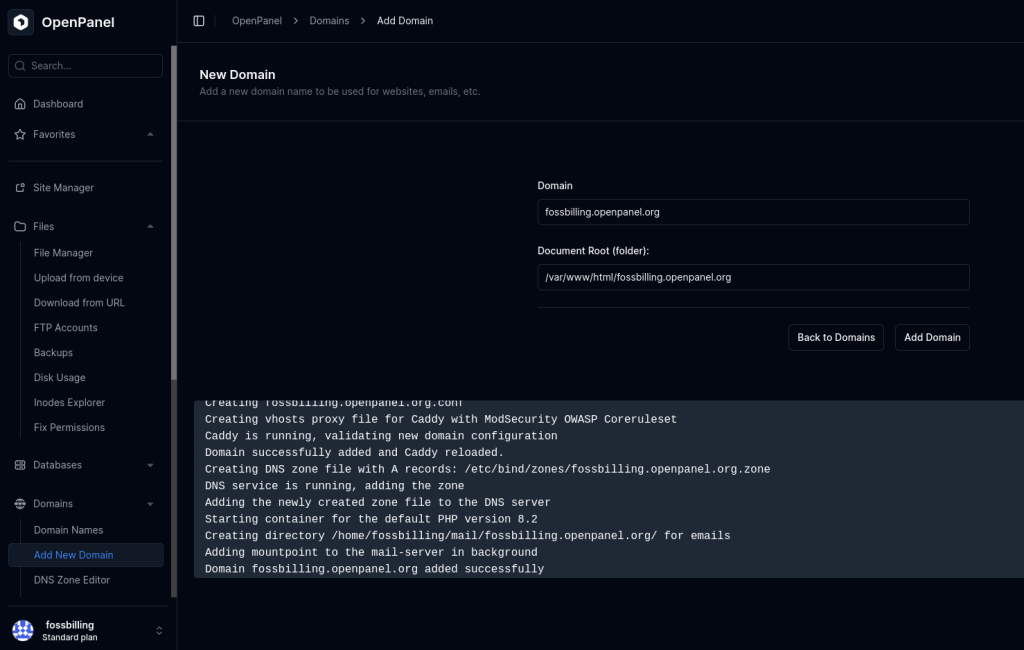
Upload FOSSBilling
OpenPanel’s FileManager has a handy feature called ‘Download from URL‘ that allows you to easily download the latest version of FOSSBilling. To use it, navigate to the FileManager > domain folder and click on the “Upload” button in the menu.
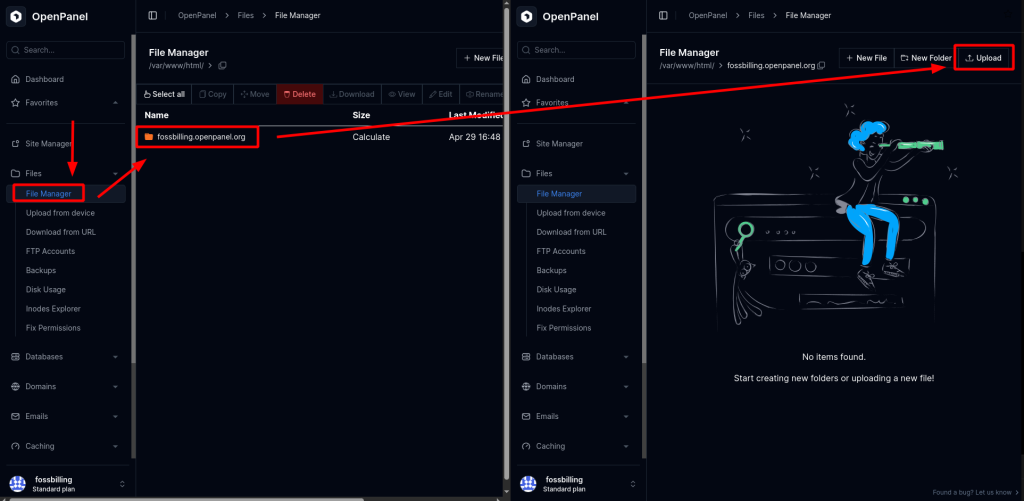
then click on Download from URL instead:
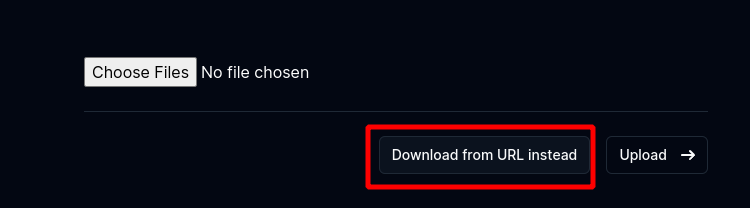
Now we need the link for latest FOSSBilling version, open https://fossbilling.org/downloads and right-click on the Download Now link and copy it.
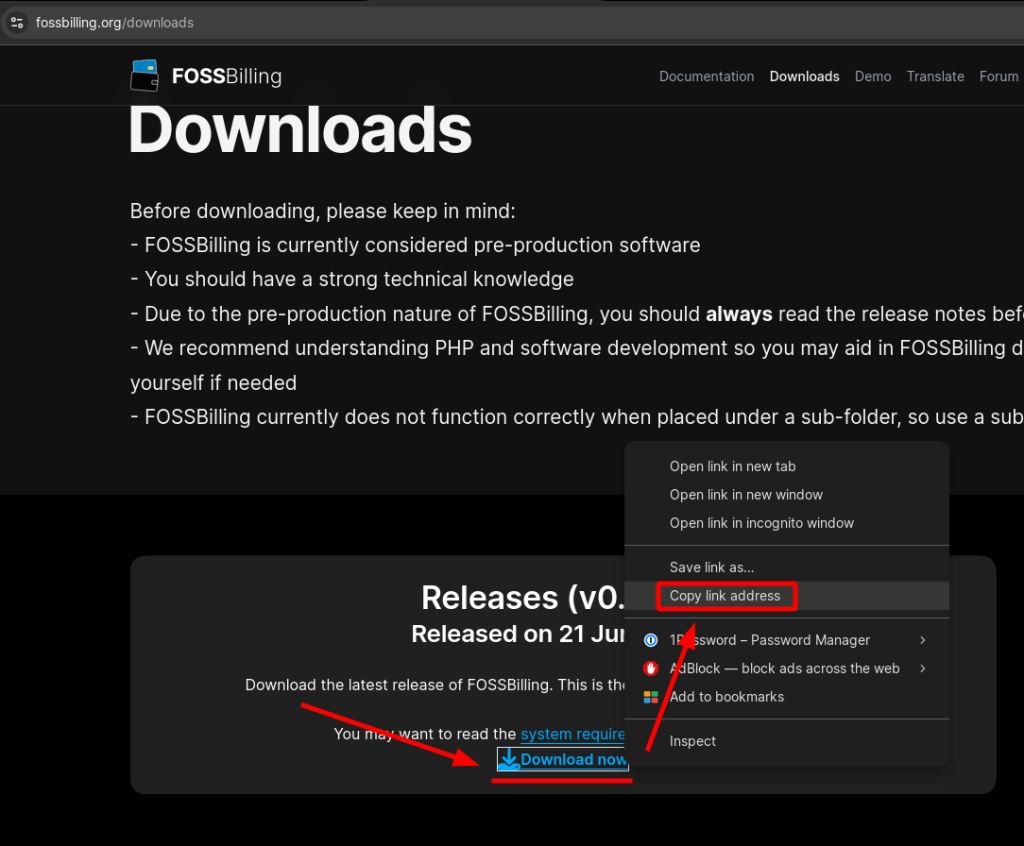
Navigate back to OpenPanel FileManager and paste the link in the field, then click on the Download button to start download:
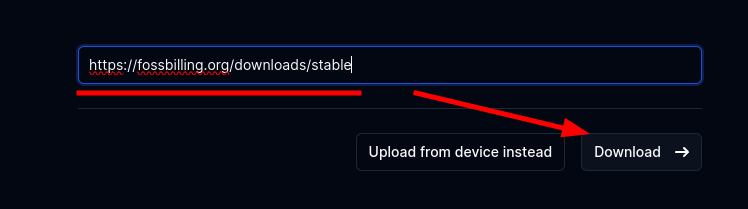
wait for the process to finish.
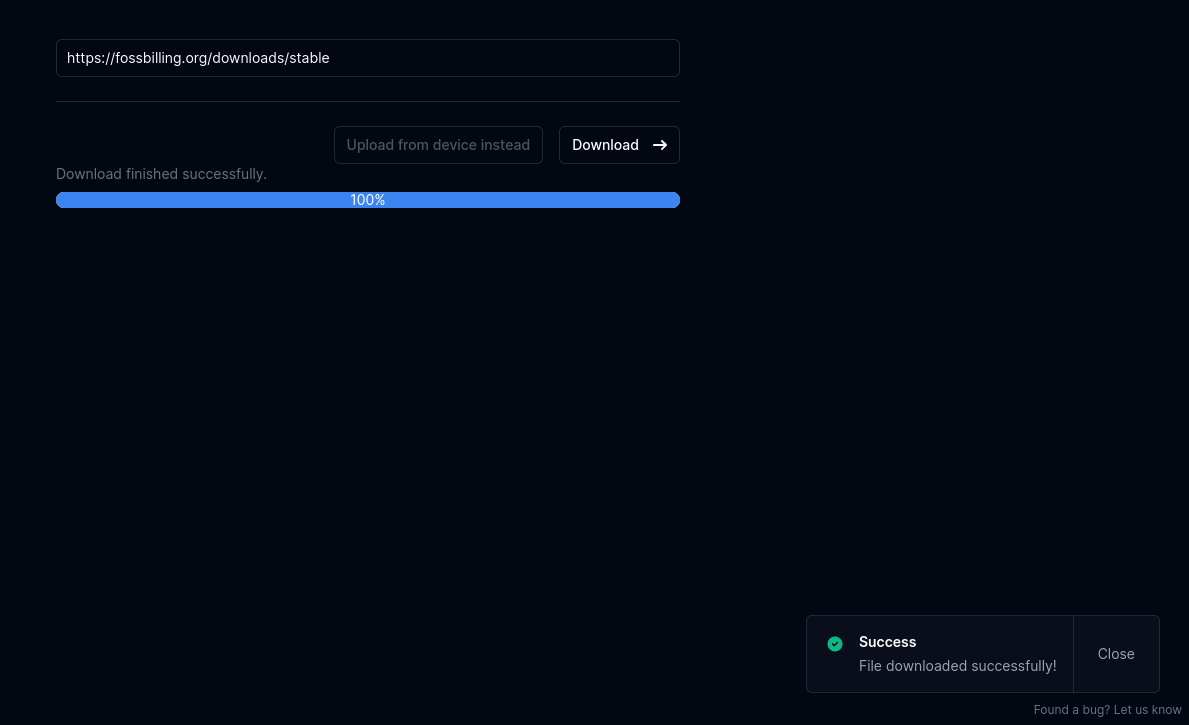
once it is finished, go back to FileManager > domain folder and you will see the stable archive.
Now, due to lthe format of the FOSSBilling download link, file was downloaded without the extension, so it can not be extracted from the FileManager. THerefore we need to do one extra step and rename the archive from stable to stable.zip

then click on the file, select Extract in the menu and confirm again on the Extract button:
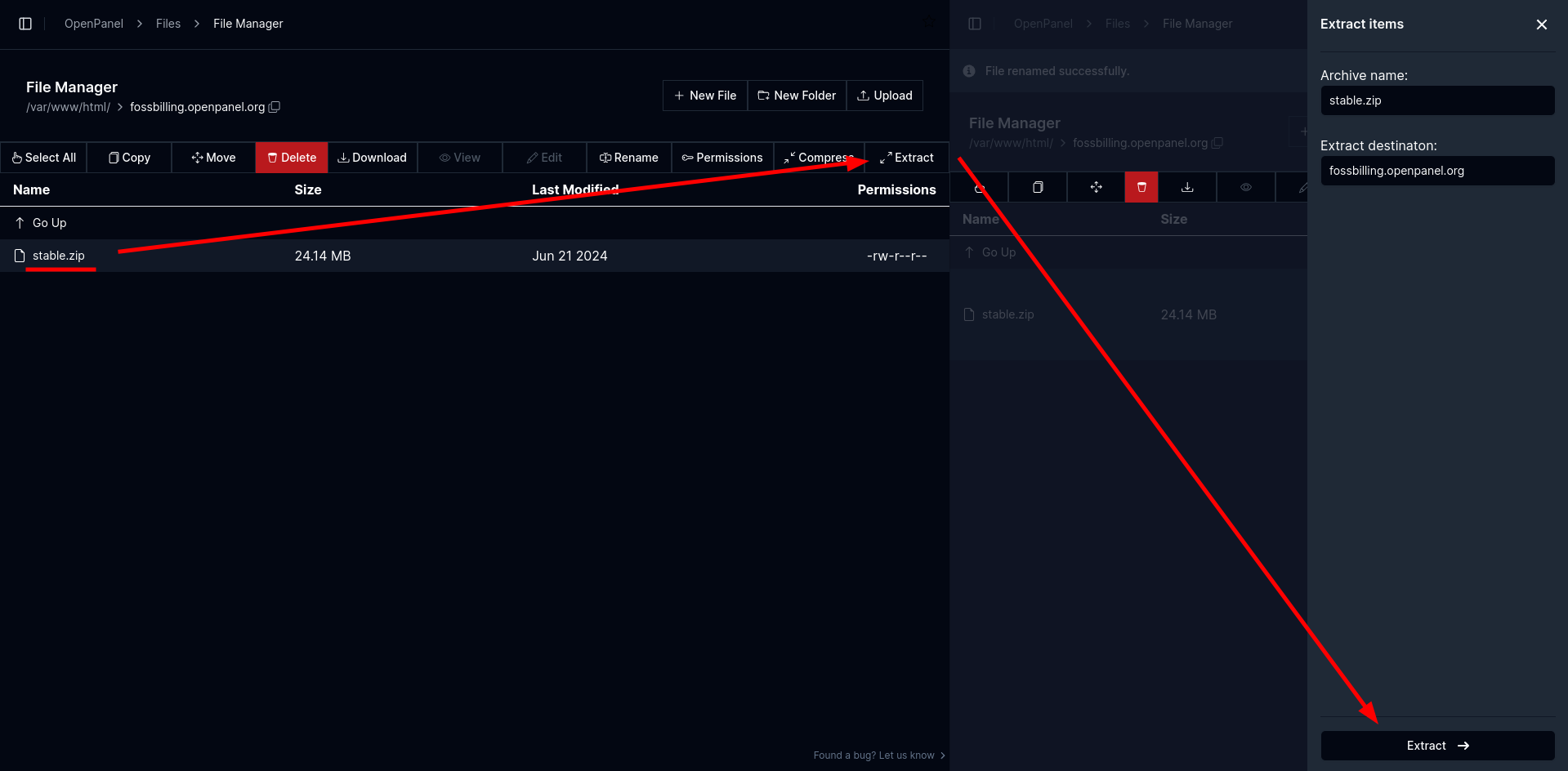
wait for the process to finish, and you should see the extracted files:
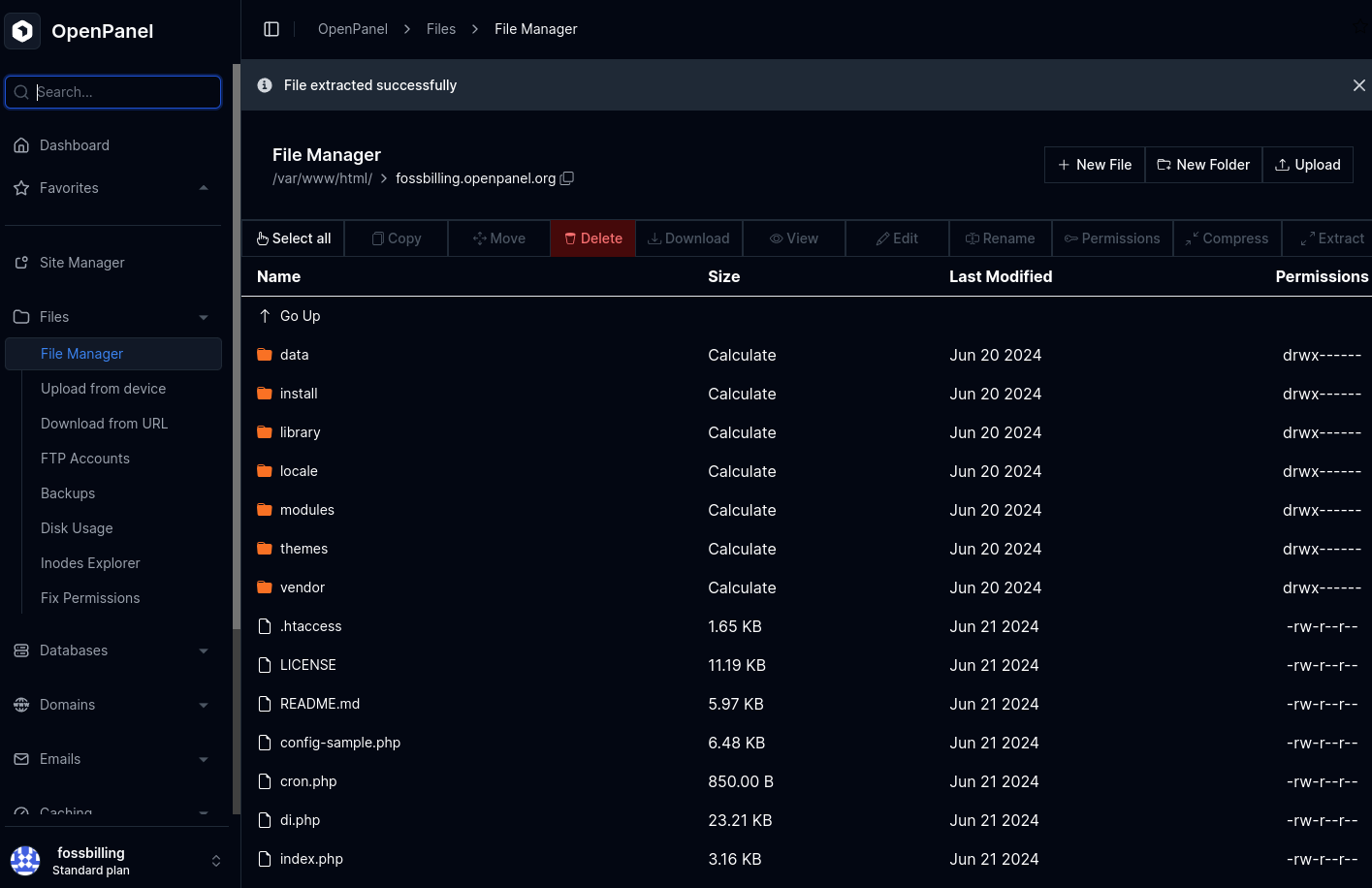
next step is to create a database.
Create Database and User
From OpenPanel > Database Wizard create new user and database. Write down the data, as we will need it later.
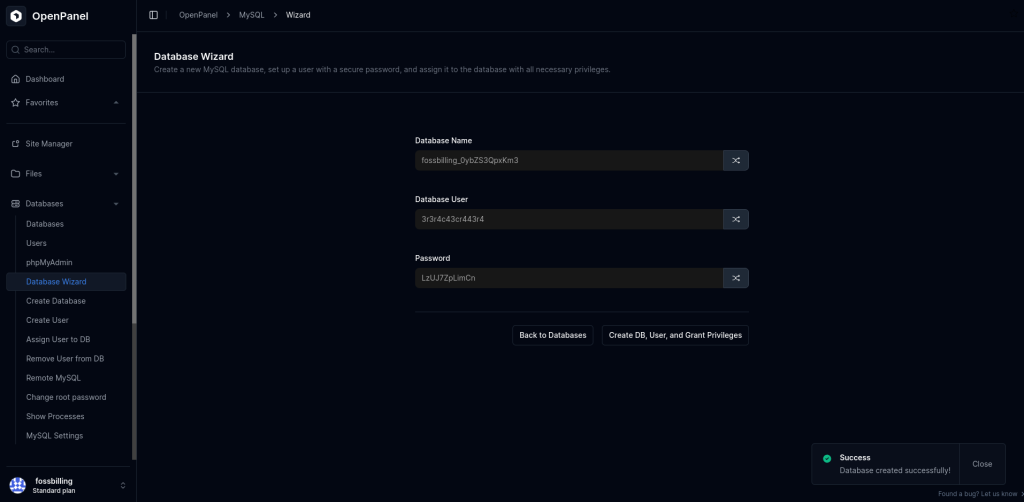
Open Domain
Next step is done from the browser. Open your domain and you should see the installation page for FOSSBilling.
TIP: If you instead see errors, make sure that PHP version is supported by FOSSBilling and/or use OpenPanel > Fix Permissions to try to set proper files and folder permissions.
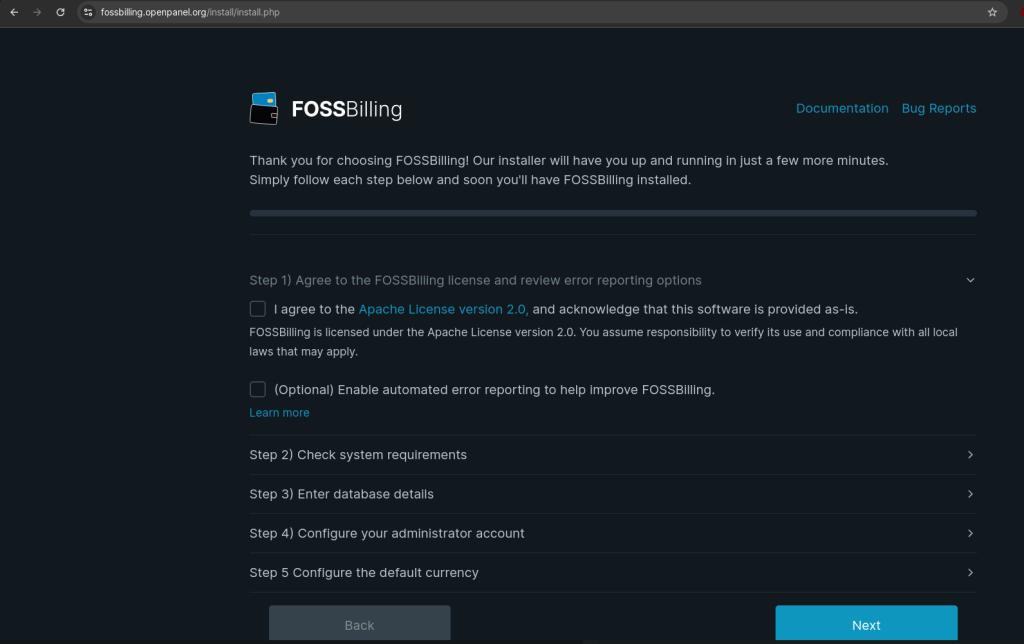
Under database details, paste the information from previous step (database logins from OpenPanel > Database Wizard). Make sure to set mysql or mariadb as database hostname, based on database type you have on your OpenPanel account.
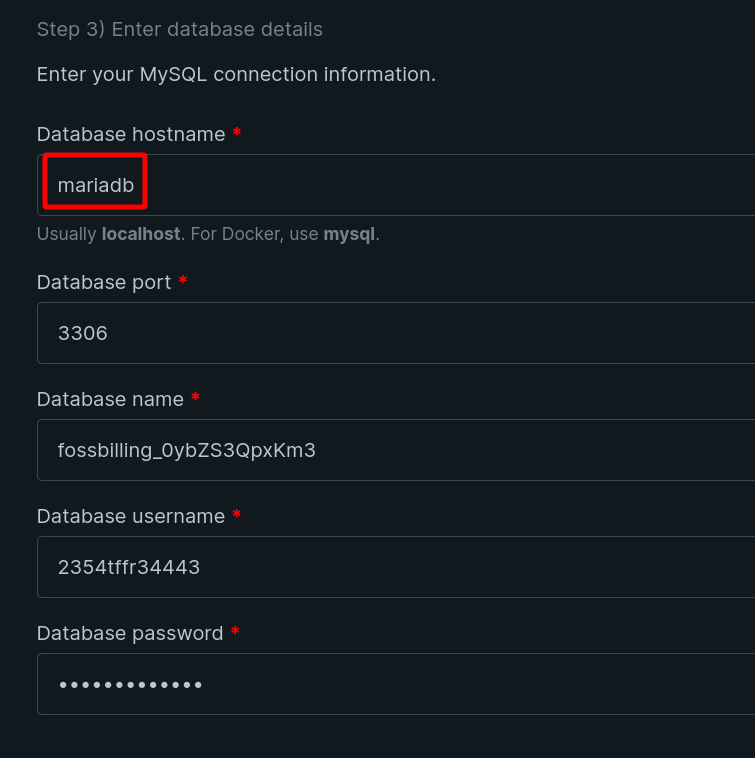
Fill in the rest of the fields and proceed:
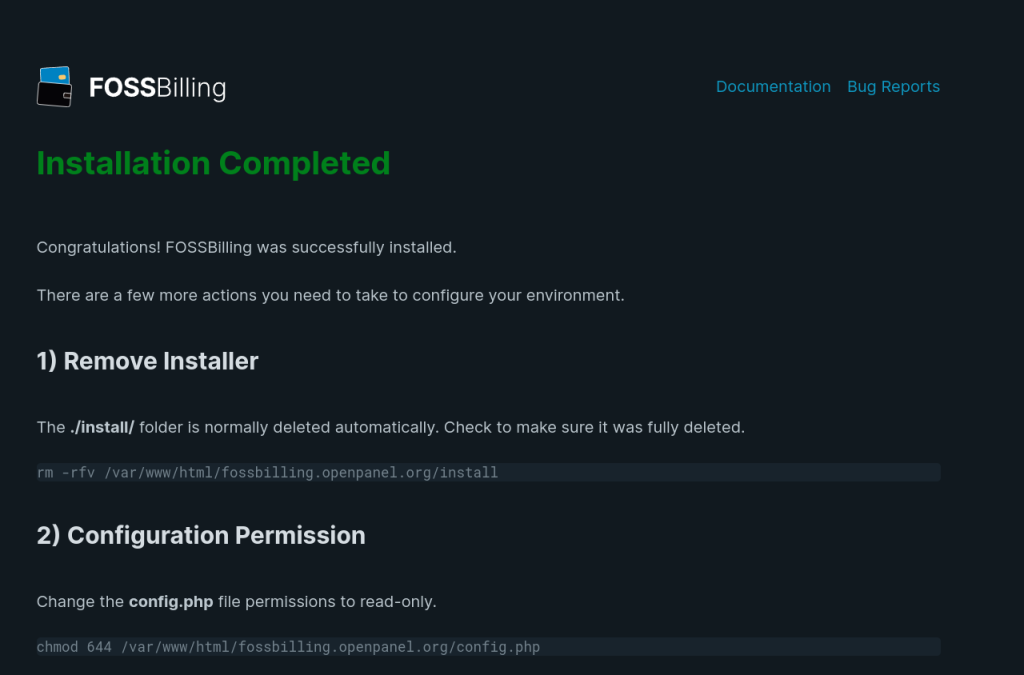
Add Cron
To create a new cronjob for FOSSBiling, open OpenPanel > Crons and fill-in the form:
The container name corresponds to the PHP version used by the domain. For the schedule, choose 5m and for the command, paste the PHP command from the installation screen. For the comment, enter something meaningful to help you identify the cron job later.
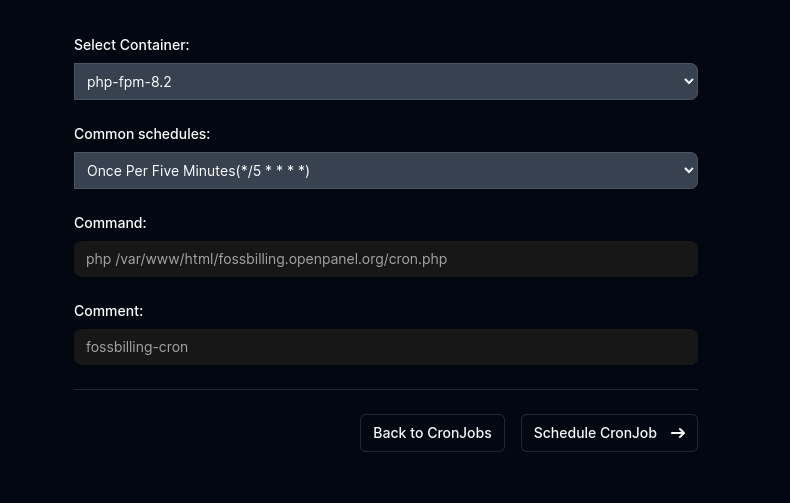
that’s it! FOSSBilling is now installed and available on your domain!
Open the domain again in the browser and you should see the login form: